Set up which images show in the Monocle search results
Requires Monocle "Core" plan or higher.
Showing the right images in your Squarespace search results will help your visitors to find your content faster – and can lead to a better emotional connection with your site.
With Monocle Search, you have some control over which images come up in search results. Monocle always chooses a specific image based on the type of page, and by knowing which one, you can adapt as needed.
Here's how Monocle chooses which pictures to show:
- For a “product page” (i.e. a Squarespace product listing): we show the product image, if it exists.
- For a blog page: we show the "Featured Image", which you can find in your Squarespace interface under Blog Post Settings. If no Feature Image is set, we'll show the "Social Image" (see below), and if that is also not set, we'll show the first valid image we can find on the page.
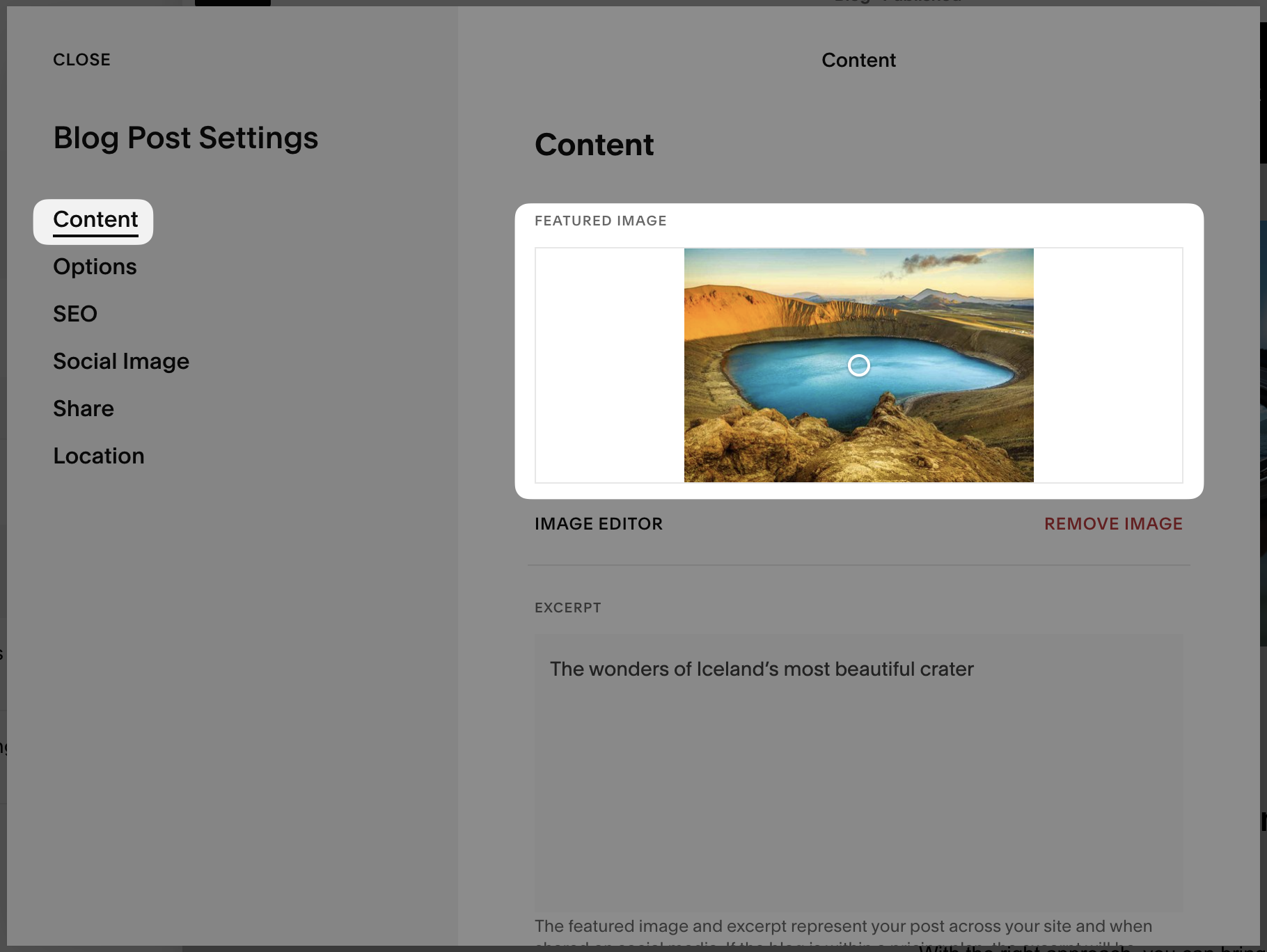
- For a regular page, we show the "Social Image", which you can find in your Squarespace interface under Page Settings. If no Social Image is set, we'll show the first valid image we can find on the page.
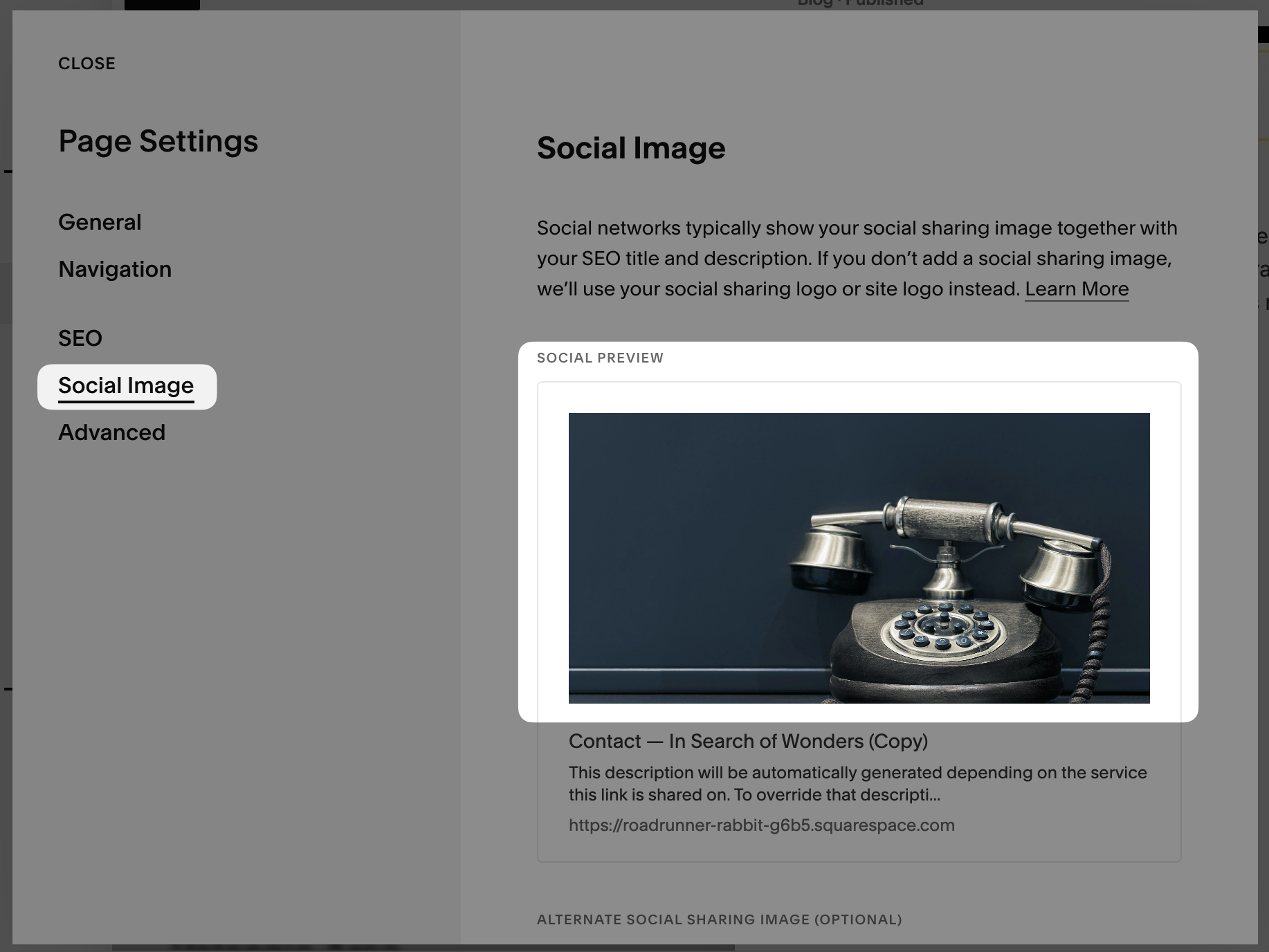
Summary
To summarize, Monocle will show the following images in order of priority:
- Product image (for products) or Featured Image (for blog posts)
- Social Image
- First valid image on the page if we can't find any of the above
- No image
Technical details for the curious
We look for the “open graph” properties associated with the site. Specifically if the site is classified as “website” or “article” (typically a regular page or blog post) then we look for the og:image property.
Further Support
Still can't quite get it to work? No worries! Reach out anytime to hello@monocle-search.com. We are here to help.